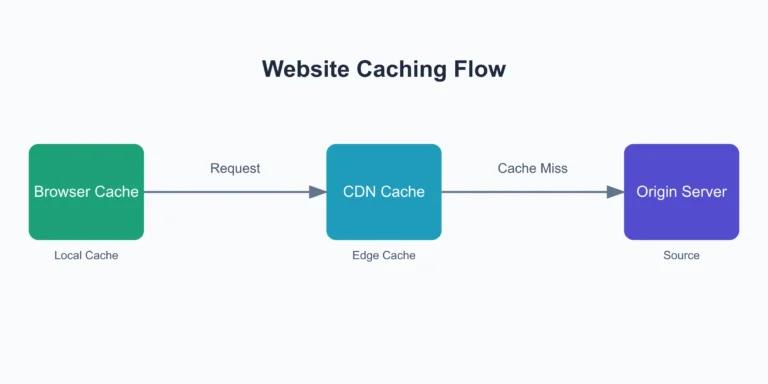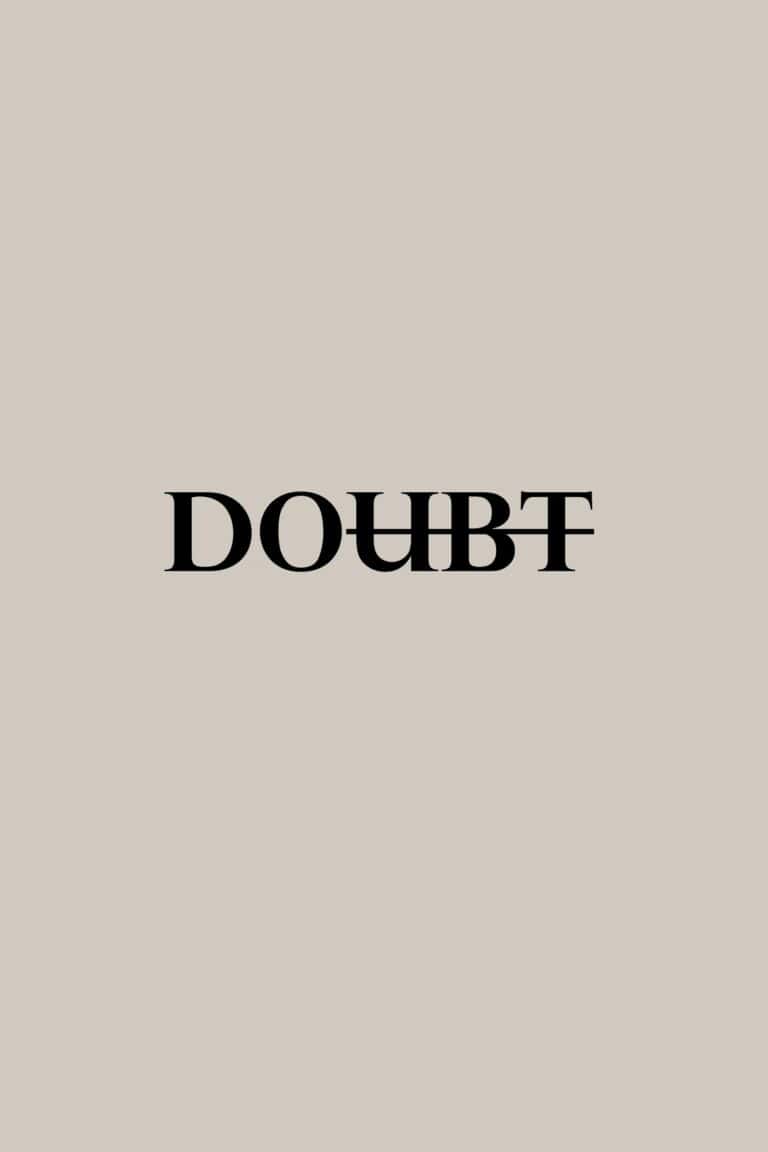Optimize Google Tag Manager with Preconnect
The Problem with GTM
Website performance is crucial for user experience and search engine ranking. While Google Tag Manager (GTM) is an invaluable tool for managing marketing tags, it can negatively impact your site load times. This article explores how to use the preconnect technique to mitigate GTM’s performance impact, helping you maintain both the functionality of GTM and the speed of your website.
Google Tag Manager (GTM) is widely used for its ability to centralize and simplify the management of tracking and marketing scripts. This includes the tag that tracks and send data from your website to Google Analytics. However, like any third-party script, GTM can affect your website’s performance by:
- Adding HTTP requests
- Delaying resource loading
- Blocking rendering
These factors contribute to slower page load times, potentially harming user experience and search rankings. You can see this by analyzing your website with Google PageSpeed Insights. An example of GTM blocking page load time is shown below. Notice that GTM has been identified as a third-party code that blocked the main browser processing thread for 524ms while it setup and established the connection to the Google Tag Manager server.
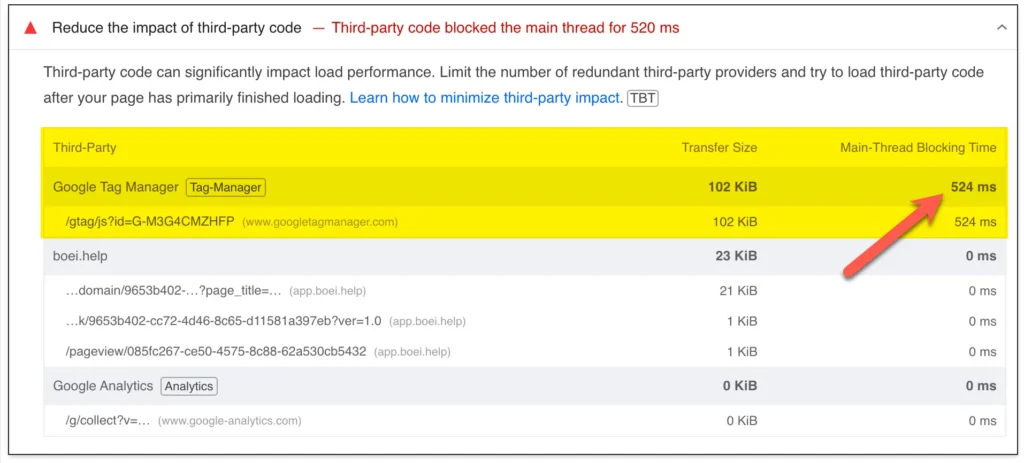
Preconnect 101
The preconnect tag is used to establish early connections to important third-party servers. It informs the browser to establish a connection to a specified domain as soon as possible. When you use a preconnect tag, you’re essentially telling the browser: “Hey, we’re going to need resources from this domain soon. Start setting up the connection now so it’s ready when we need it.”
The browser then initiates three key steps:
- DNS Lookup: Resolves the domain name to an IP address.
- TCP Handshake: Establishes a connection to the server.
- TLS Negotiation: Sets up a secure connection (for HTTPS).
By the time your page needs to request resources from the specified domain, these time-consuming steps have already been completed, resulting in faster resource loading.
Implementing Preconnect for Google Tag Manager
To use preconnect with Google Tag Manager, you’ll need to add a few lines of code to your HTML’s <head> section using your theme editor or a code snippet plugin such as WPCode:
<link rel="preconnect" href="https://www.googletagmanager.com">
<link rel="preconnect" href="https://www.google-analytics.com">
These lines tell the browser to establish early connections to the listed domains.
Why These Domains?
https://www.googletagmanager.comis where the GTM script itself is loaded fromhttps://www.google-analytics.comis used by Google Analytics, which is commonly implemented via GTM
Depending on your specific setup, you might want to add preconnect tags for other domains as well. Analyze your GTM container to identify other frequently used domains and add preconnect tags for them too.
Best Practices for Using Preconnect
While preconnect is powerful, it’s important to use it judiciously:
- Don’t overuse it: Each preconnect tag uses system resources. Only preconnect to domains you absolutely know you will use soon.
- Place it early in the HTML document: Put preconnect tags as early as possible in the
<head>to maximize their benefit. - Test the impact: Use tools like WebPageTest or PageSpeed to measure the performance impact of your preconnect tags.
Measuring the Impact
To understand the effect of implementing preconnect, you should conduct before-and-after performance tests. Key metrics to watch for improvements include:
- Time to First Byte (TTFB)
- First Contentful Paint (FCP)
- Largest Contentful Paint (LCP)
- Total Blocking Time (TBT)
You may not see dramatic improvements in all metrics, but you should notice reduced connection times for GTM and related resources.
Conclusion
Google Tag Manager is a powerful tool, but it’s important to balance its benefits with potential performance impacts. By implementing preconnect tags, you can mitigate some of GTM’s performance overhead, ensuring your site remains fast and responsive while still benefiting from GTM’s robust tag management capabilities.
With careful implementation, you can enjoy the best of both worlds: the power of Google Tag Manager and the speed your users expect.