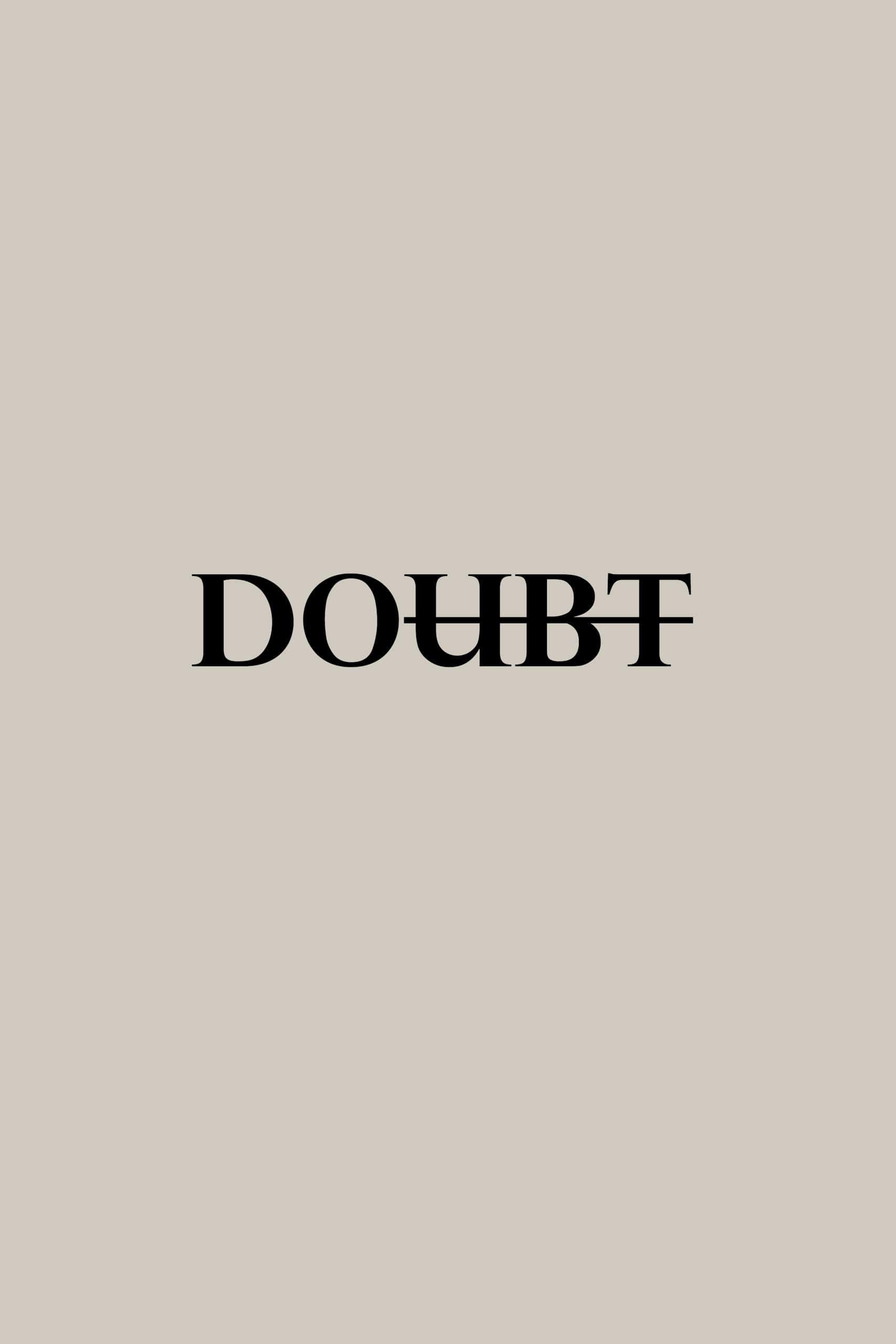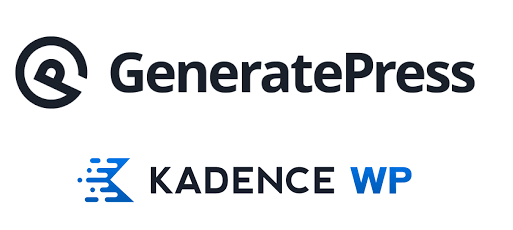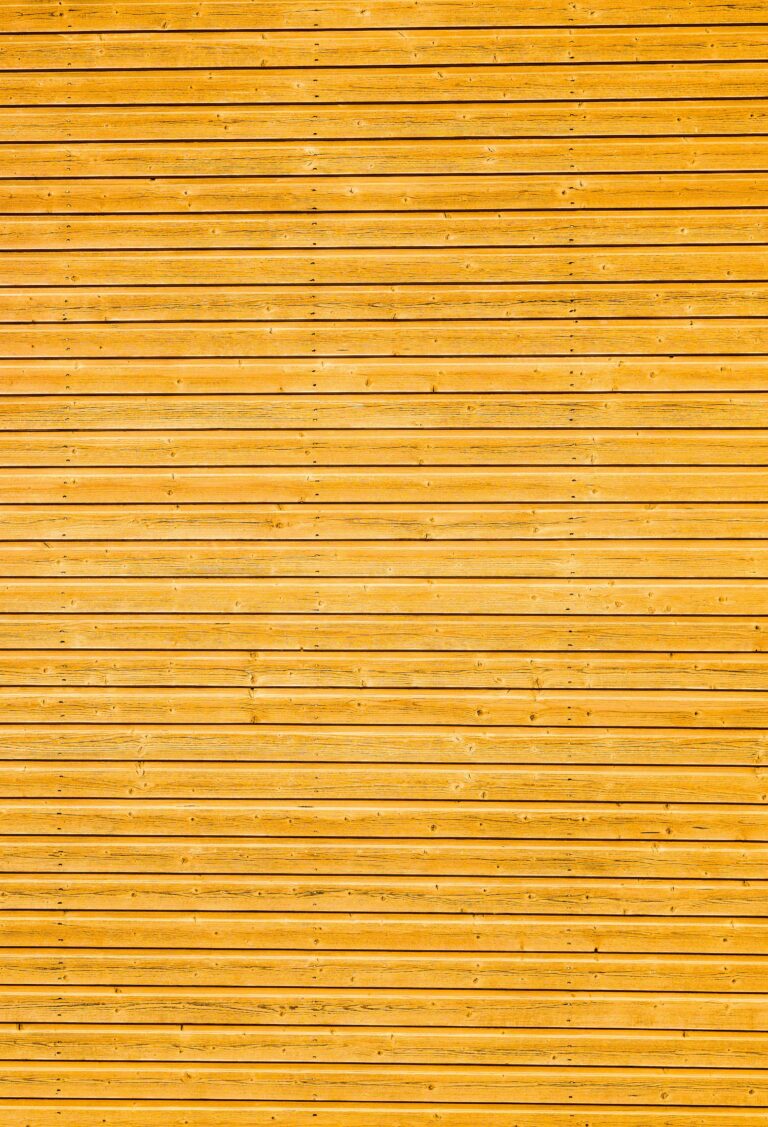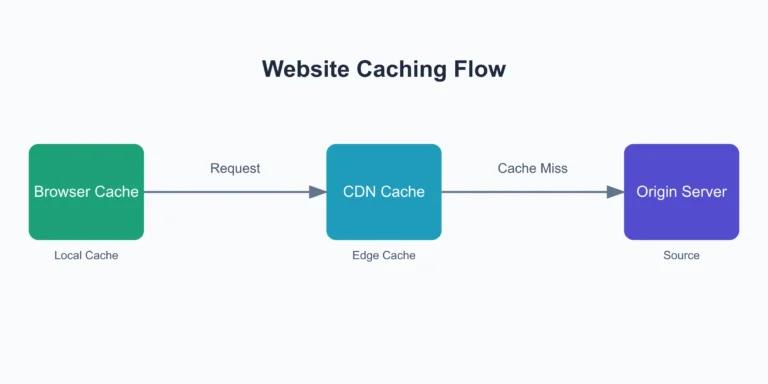Boost WordPress Performance: Local Google Font Hosting
Blending beautiful typography with site speed is the holy grail for any WordPress website. Hosting Google Fonts on your server can significantly enhance your site’s performance while contributing to GDPR compliance. By minimizing the number of external requests for fonts, you reduce page load times and protect user data more effectively.
Setting up local hosting for Google Fonts might sound daunting, but with the right plugin or theme it’s quite manageable. Plugins like OMGF and Fonts Manager simplify the process, making it easier to store font files on your server and improve overall site speed. WordPress themes such as Kadence simplify this process to a single mouse click.
We will examine the impact of local font hosting on site load time and overall performance, then walk you through how to set it up yourself.
Key Takeaways
- How WordPress uses Google fonts
- How fonts can degrade site performance
- Hosting Google Fonts locally improves performance and GDPR compliance.
How WordPress Uses Google Fonts
WordPress themes often include external requests to Google for font files in their source code. You can recognize them by the use of a .WOFF (Web Open Font Format) file extension. Depending on a theme’s requirements, multiple font file requests may be made in succession. Below is an example of a web page requesting four different fonts from Google:
https://fonts.gstatic.com/s/karla/v31/qkB9XvYC6trAT55ZBi1ueQVIjQTD-JrIH2G7nytkHRyQ8p4wUje6bg.woff2
https://fonts.gstatic.com/s/prompt/v10/-W_8XJnvUD7dzB2C2_8IaWMu.woff2
https://fonts.gstatic.com/s/prompt/v10/-W__XJnvUD7dzB2KYNod.woff2
https://fonts.gstatic.com/s/prompt/v10/-W_8XJnvUD7dzB2Ck_kIaWMu.woff2Google hosts these fonts on a dedicated domain: fonts.gstatic.com. This setup is advantageous for WordPress theme developers, who can easily incorporate fonts by referencing Google’s domain, confident in their availability. However, this method has a potential drawback. When WordPress builds a page, it must fetch these fonts from Google’s servers, which might be located far from the user requesting the page.
These font requests come with a performance cost. Each requires establishing a secure connection to Google’s servers, sending the request, and waiting for the response. This system functions adequately under normal conditions, but network congestion can lead to slower response times and increased latency. Even in optimal conditions, every font file requires a complete request/response cycle, which can delay page loading.
Using Fonts From Google Servers
To better understand the impact of loading fonts from Google’s remote servers, let’s analyze a real-world example using a waterfall chart. This chart provides a visual representation of the requests made between a browser and server during page load. The chart displays:
- A numbered list of sequential requests in the sidebar
- The page load time in seconds across the top
- A color-coded key at the very top, indicating:
- How the browser spends its time (e.g., DNS lookup)
- The type of file being downloaded
This chart illustrates how requests occur one after another until the page is fully constructed, giving us insight into the page load process and potential bottlenecks.
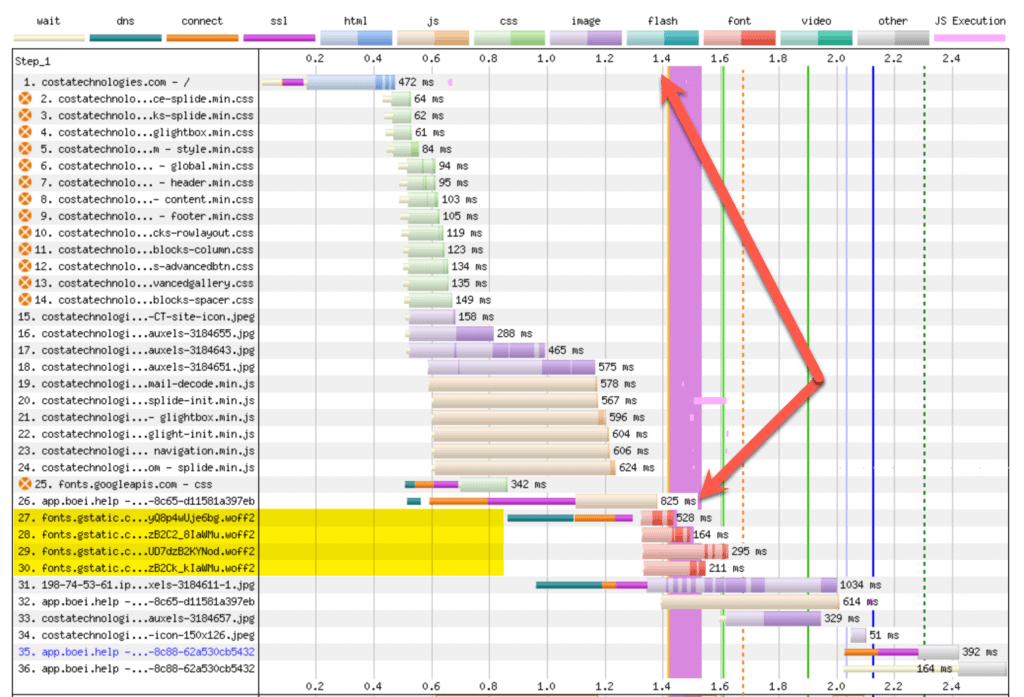
Examining lines 27 through 30 of the chart, we see the four Google font requests required by the WordPress theme. Let’s break down the process for the first font request (line 27):
- The initial green/orange/purple line represents:
- DNS lookup for fonts.gstatic.com
- Connection establishment
- SSL handshake
- This process starts at 0.8 seconds and continues until 1.4 seconds.
- There is a 0.6-second delay before the font (pink bar) begins downloading.
Note the download times for each font:
- First font: 528ms (0.528 seconds)
- Second font: 164ms (0.164 seconds)
- Third font: 295ms (0.295 seconds)
- Fourth font: 211ms (0.211 seconds)
The page finishes loading at approximately 2.1 seconds. This “stretched” appearance of the chart, particularly in the font loading section, is noteworthy. It visualizes the cumulative delay caused by remote font loading, which can significantly impact a user’s perception of your site’s speed.
Using Fonts From Your Server
Now, let’s examine the effects of serving Google fonts locally from our own web server, rather than fetching them from Google’s servers. The new waterfall chart reveals two significant improvements:
- Time Shift: The overall timing has shifted left on the scale. Most page assets now begin loading around the 0.5-second mark, indicating a faster start to the page load process.
- Parallel Loading: More page assets are loading simultaneously rather than sequentially. This parallel processing allows for more efficient use of resources and reduces overall load time.

These changes demonstrate how local font serving can streamline the page load process, potentially improving the user experience by reducing wait times. The optimal waterfall chart resembles a straight vertical drop, indicating that the browser is downloading all assets in parallel rather than sequentially. This parallel downloading significantly accelerates the overall page load process. Key observations from the new chart:
- Font Loading: WOFF fonts now start loading at request 15, much earlier than the previous request 27.
- Consistent Download Times: Each font takes approximately 300ms to download, showing more uniform performance compared to the varied times in the previous example.
- Eliminated Connection Setup: The browser no longer spends time establishing outbound connections to the external Google domain for fonts.
- Unified Asset Source: Fonts are now served from the same location as other site assets (e.g., CSS, JavaScript), streamlining the retrieval process.
Hosting fonts locally offers several advantages for your website. By serving font files directly from your server, you reduce external dependencies, potentially improving page load times. This enhanced speed can lead to a better user experience, which may increase visitor engagement and retention rates. Additionally, local hosting ensures consistent font availability and provides greater control over your site’s typography, allowing for easier updates as needed.
Enhancing Privacy and GDPR Compliance
Hosting fonts locally plays an importan role in enhancing privacy and GDPR compliance. When fonts are loaded from your server, it prevents the unnecessary transmission of user data to third-party servers. This practice reduces privacy risks, as there’s less user data being shared with external entities. For websites with users in the European Union, local font hosting helps in meeting GDPR requirements by minimizing third-party data transfers. By controlling how and where fonts are served, you ensure that user data remains secure and within your oversight. Such measures can bolster user trust and demonstrates your commitment to privacy standards.
How Do I Host Fonts Locally?
Automation with WordPress Plugins
Using WordPress plugins like OMGF can simplify the process of hosting fonts locally. After installing and activating OMGF, navigate to Settings > Optimize Google Fonts. The plugin fetches and stores Google Fonts locally. Install it from Plugins > Add New Plugins
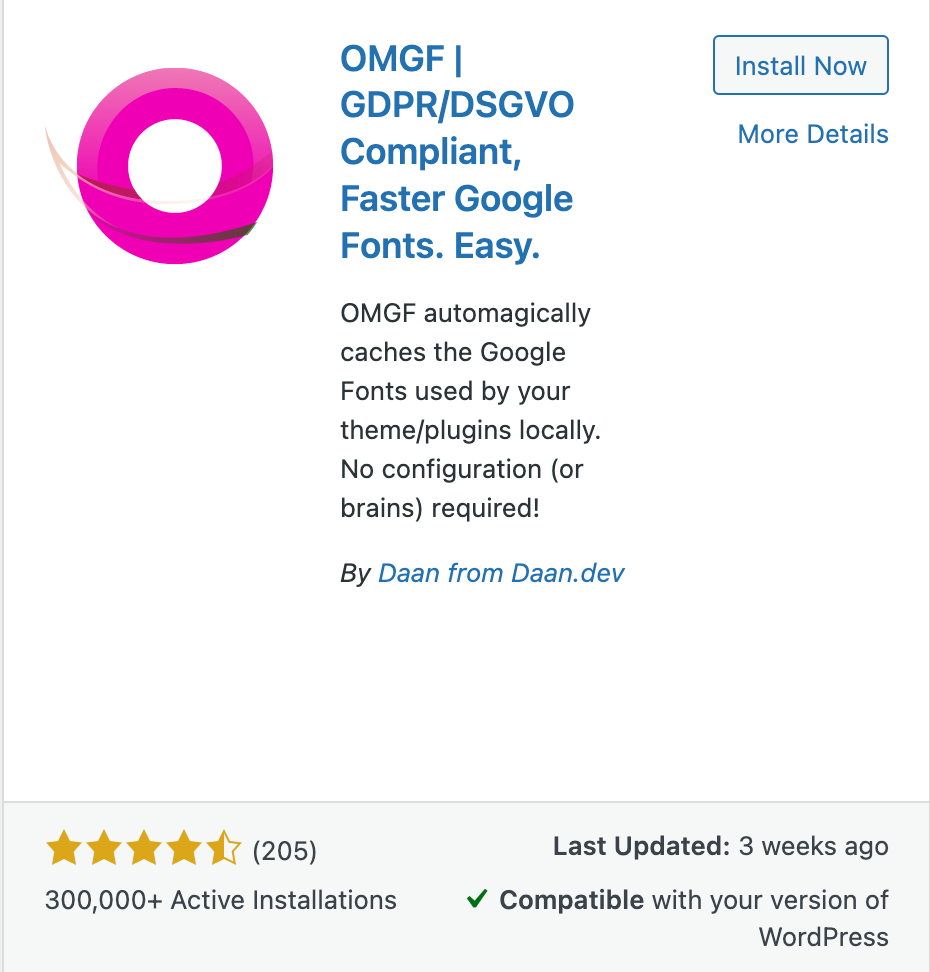
Automation with WordPress themese
You can also setup local Google fonts by using WordPress themes like Kadence, Astra, and the default Twenty Twenty-Two default WordPress theme. Select Appearance > Customize for your theme, then look for an option named “Performance” or something similar. Below is an example of the Performance section of the Kadence theme. Simply use the “Load Google Fonts Locally” and “Proload Local Fonts” slider buttons to enable the functionality:
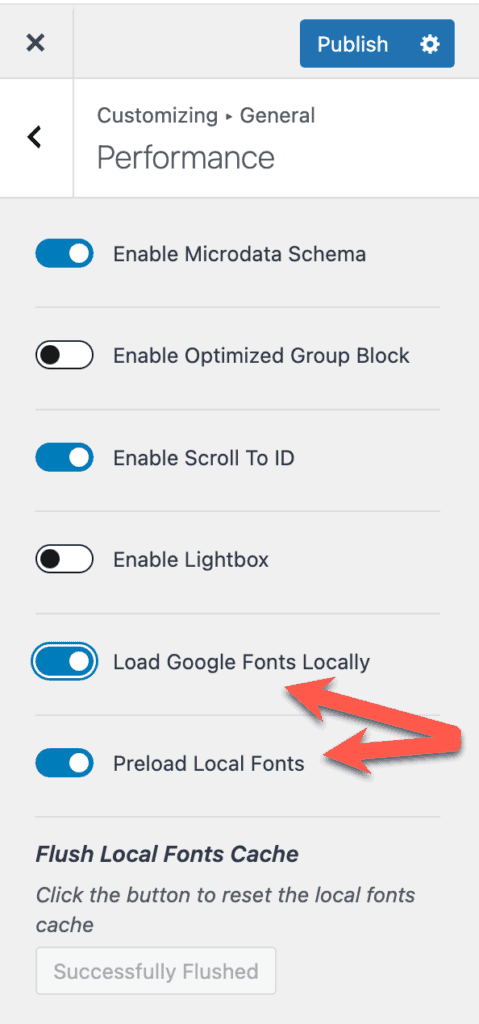
Automating font localization streamlines the process, eliminating the need for manual setup while keeping your site fast and compliant with data protection regulations like GDPR
Final Thoughts on Google Fonts and WordPress Performance
Ultimately, local font hosting can contribute to a more reliable and efficient web presence for your business.
Hosting Google Fonts locally can be a great way to reduce latency. Local hosting means that the fonts are served directly from your server, cutting down on external HTTP requests. This can lead to faster font loading times and improve site performance.
Using a plugin like OMGF (Optimize My Google Fonts) is another user-friendly option. This plugin allows you to download and serve Google Fonts from your own server, simplifying the process. It also offers preload options, further reducing load times.
Preloading fonts can be beneficial. Preloading informs the browser to fetch fonts early, which can improve rendering speed. Navigate to your OMGF settings within WordPress to enable this feature and ensure fonts are loaded as soon as possible.
Consider GDPR compliance. Hosting Google Fonts locally can help with compliance by avoiding third-party requests to Google’s servers. This is crucial for user privacy and meeting regulatory requirements.
Incorporating these practices helps to manage Google Fonts effectively, balancing both site performance and user experience for your WordPress site.